The steps below can be used to implement a Flutter web view Android app that allows users to select various images:
To handle image selection, create a Flutter web project with the required HTML, CSS, and JavaScript code. To create a fresh web project, use the flutter create command.
Create an HTML file (e.g., index.html) that URL includes in your Flutter web project an input element with the multiple attribute for image selection:
<!DOCTYPE html>
<html>
<head>
<title>Image Selection</title>
</head>
<body>
<input type="file" id="imageInput" multiple>
<div id="selectedImages"></div>
<script>
const imageInput = document.getElementById('imageInput');
const selectedImagesDiv = document.getElementById('selectedImages');
imageInput.addEventListener('change', (event) => {
const selectedFiles = event.target.files;
selectedImagesDiv.innerHTML = '';
for (let i = 0; i < selectedFiles.length; i++) {
const file = selectedFiles[i];
const img = document.createElement('img');
img.src = URL.createObjectURL(file);
img.width = 150;
selectedImagesDiv.appendChild(img);
}
});
</script>
</body>
</html>
Use the webview_flutter package in your Flutter app to incorporate a Flutter web view in your Android app. Make sure to include the package in your pubspec.yaml file before running flutter pub get.
Make the following Flutter widget to display the web view:
import 'package:flutter/material.dart';
import 'package:webview_flutter/webview_flutter.dart';
class WebViewPage extends StatelessWidget {
@override
Widget build(BuildContext context) {
return Scaffold(
appBar: AppBar(
title: Text('Image Selection Web View'),
),
body: WebView(
initialUrl: 'your_index_html_file_path', // Replace with the URL to your index.html file
javascriptMode: JavascriptMode.unrestricted,
onWebViewCreated: (WebViewController webViewController) {
// Optional: You can use the webViewController to control the web view programmatically.
},
),
);
}
}
Replace 'your_index_html_file_path' with the actual path to your index.html file. This will load the HTML page with the input element for image selection.
Run your Flutter app on an Android device or emulator, and it should display the web view with the ability to select multiple images using the input box.
Remember that this example focuses on the image selection aspect. You may need to handle additional functionalities, such as saving the selected images or passing the selected images back to your Flutter app from the web view.
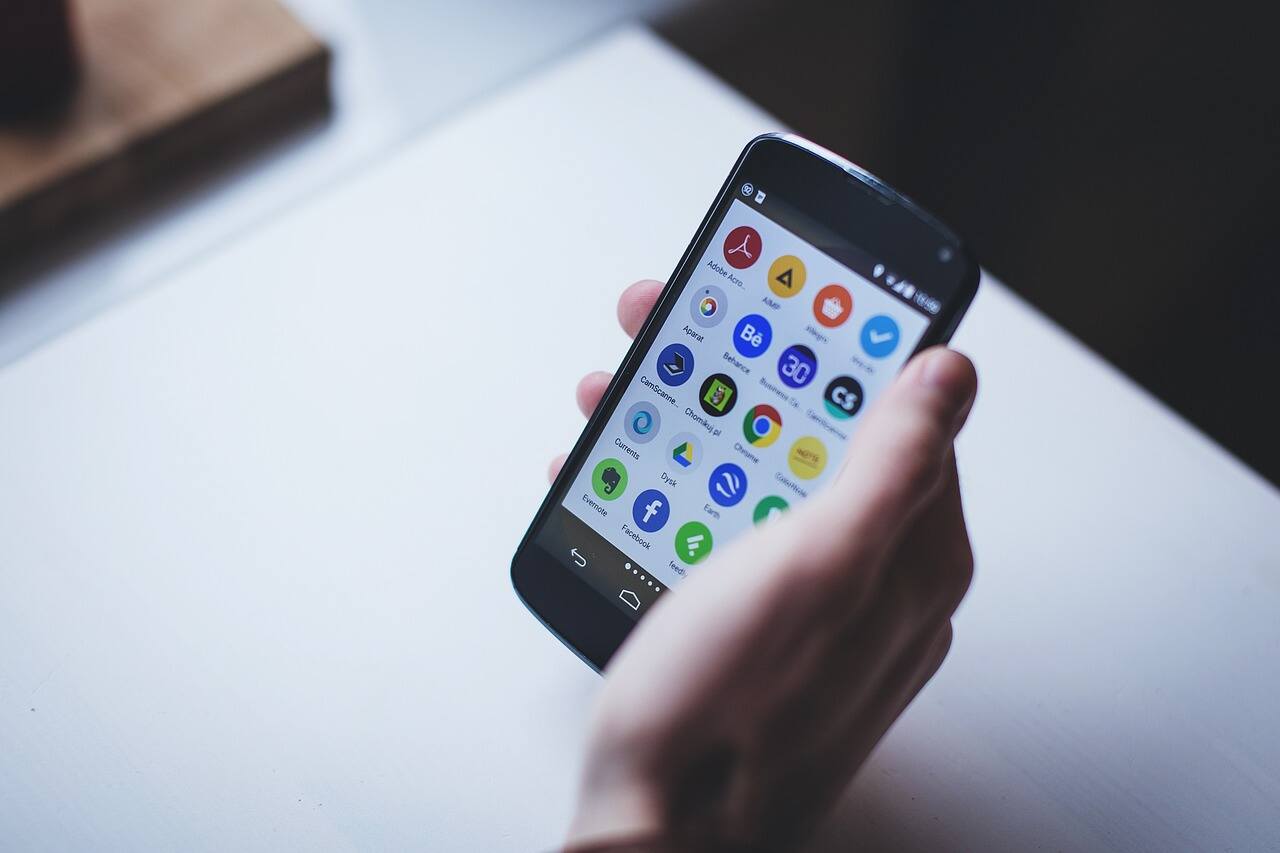





Leave a Reply